In the digital age, video editing apps like CapCut have become indispensable tools for content creators, marketers, and casual users. But picture this: you’re midway through crafting the perfect TikTok montage or YouTube short, and suddenly CapCut freezes or refuses to export. Your heart sinks—because when CapCut is not working, your creative flow grinds to a halt. Fear not. In this guide, we’ll explore the most common reasons behind these hiccups and walk you through step-by-step fixes to get you back on track.
Common Reasons CapCut is Not Working
CapCut’s misbehavior usually stems from one of a few familiar culprits. Understanding these will help you choose the proper fix instead of wasting time on trial and error.
Outdated App Version
Software updates often include bug fixes, performance enhancements, and new features. Running an old CapCut build can lead to compatibility issues and crashes.
- Example: Last month, a popular creator found that CapCut froze whenever she added a transition. After updating from version 1.0.9 to 1.1.2, the freezes vanished.
Insufficient Device Storage or RAM
Video editing is resource-intensive. CapCut may stutter, refuse to launch, or crash during export if your phone or tablet is low on free space or RAM.
- Example: A TikToker on an older iPhone 8 noticed stuttering playback in CapCut until she freed up 5 GB of storage and closed background apps.
Conflicting Background Processes
Other apps running in the background—especially heavy ones like games, streaming services, or backup utilities—can steal CPU and memory, causing CapCut to lag or crash.
- Check your device’s multitasking menu and force-close unnecessary apps before editing.
Corrupted Project Files
Sometimes, a single media file, corrupted during download or transfer, can break an entire CapCut project and trigger crashes.
- If CapCut crashes whenever you open a particular project, try importing your clips into a new blank project (see “Test with a New Blank Project” below).
Troubleshooting Steps You Can Try Now
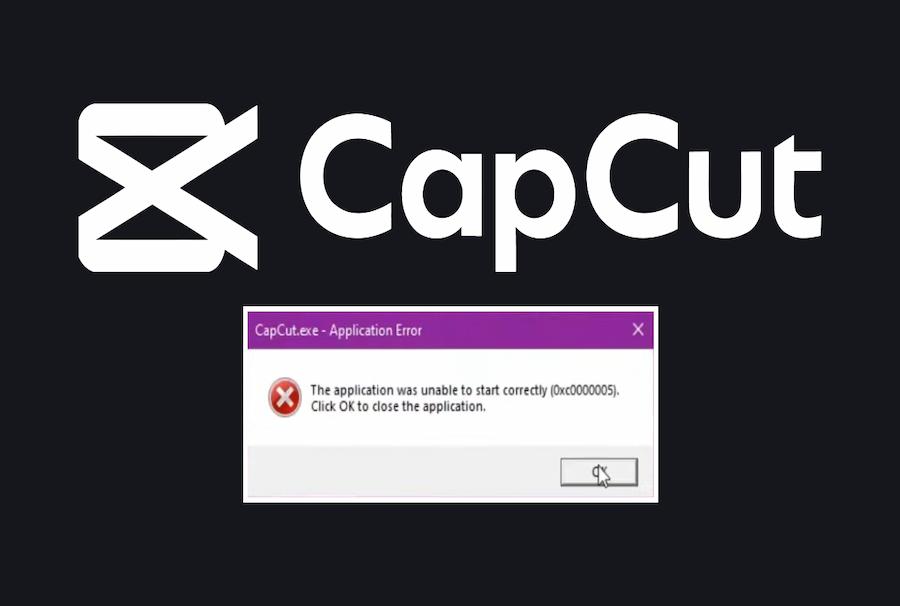
Ready to regain control? Start with these quick fixes that resolve 80% of common CapCut problems within minutes.
Update or Reinstall CapCut
- Check for Updates: Open your App Store (iOS) or Google Play Store (Android), search CapCut, and tap “Update” if available.
- Reinstall: If you’re already on the latest version but still face issues, uninstall CapCut, reboot your device, then reinstall. This clears any lingering data conflicts.
Clear Cache and Free Up Space
- Android: Go to Settings → Apps → CapCut → Storage → Clear Cache.
- iOS: iOS doesn’t offer manual cache clearing; instead, delete and reinstall the app.
- Free Storage: Delete unused videos, photos, or apps. Aim for at least 10 % of total storage free.
Close Unnecessary Apps and Restart
- Swipe up (iOS), tap the Recent Apps button (Android), and close all non-essential apps.
- Restart your device to clear temporary files and reset background processes.
Test with a New Blank Project
If crashes persist:
- Open CapCut and start a new project.
- Import a single small video clip (e.g., under 10 seconds).
- Apply a simple edit (trim or text overlay) and export.
- If this succeeds, your original project likely has a corrupted media file—locate and replace that clip.
Advanced Fixes for Persistent Issues
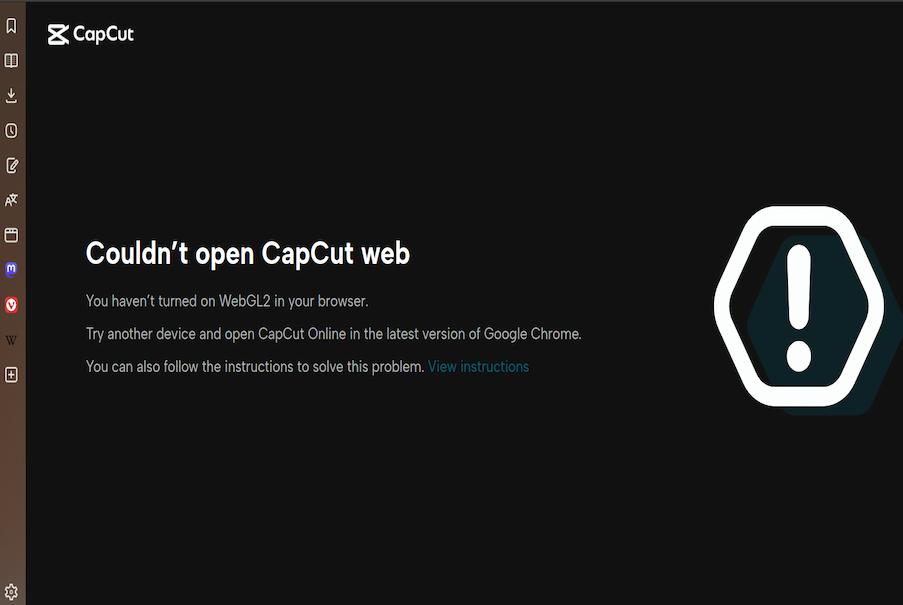
When the quick fixes don’t stick, dig deeper with these more technical solutions.
Check for OS Compatibility and Permissions
- OS Version: Verify that your device’s operating system meets CapCut’s minimum requirements (e.g., iOS 13+ or Android 8+).
- Permissions: In Settings → Apps → CapCut → Permissions, ensure CapCut has access to Storage, Microphone, and Camera.
Inspect and Repair Corrupted Media Files
A single corrupted video or audio file can wreak havoc. To isolate it:
- Export your media files to a computer.
- Open each in VLC or another media player.
- Replace any that won’t play.
- Reimport clean copies into CapCut.
Use External Editors as a Workaround
If CapCut refuses to export a large, complex project:
- Break your project into smaller segments, export each separately, and stitch them together in CapCut or another free tool like DaVinci Resolve.
- This approach sidesteps memory constraints by handling shorter videos.
Preventive Measures to Keep CapCut Running Smoothly
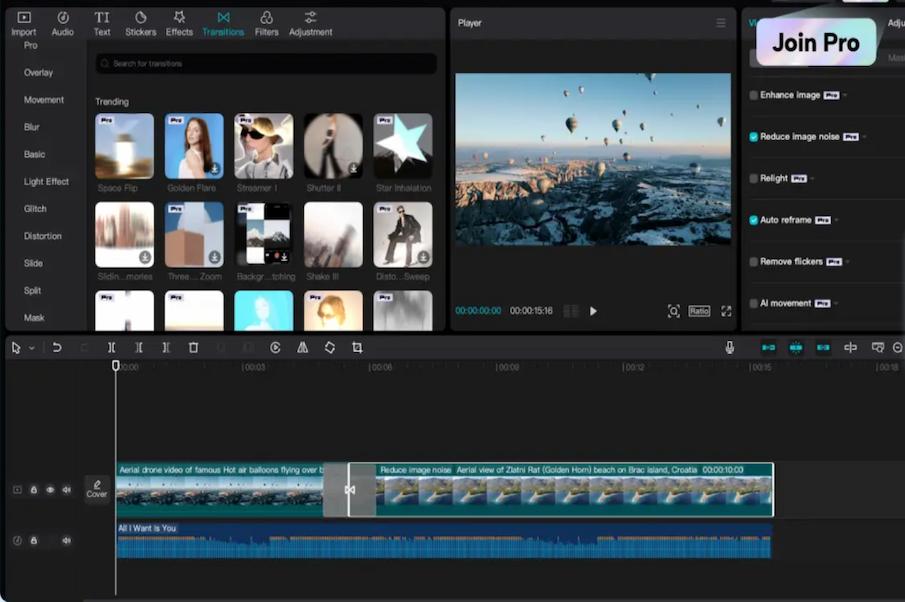
A little housekeeping goes a long way. Adopt these habits to minimize future headaches.
Regularly Back Up Your Projects
- In CapCut, tap Project → Export Project Bookmarks to save a copy of your timeline and clips.
- Alternatively, periodically export unfinished drafts as low-res MP4s to ensure no work is lost.
Maintain Optimal Device Health (Updates, Storage)
- Set a monthly reminder to update both your OS and CapCut.
- Keep at least 15 % of your device’s storage free and clear the cache once every two weeks.
Adopt a Clean Workflow for Media Assets
- Store your source clips and audio in organized folders (e.g., /Videos/CapCut/Project1).
- Rename files descriptively (e.g., “Interview_Clip1.mp4”) to spot corrupted or duplicate files quickly.
Real-World Examples and Case Studies
Seeing how others have tackled CapCut glitches can give you confidence and fresh ideas.
Case Study 1: The YouTuber Who Couldn’t Export
Sarah, a beauty vlogger, was editing a 10-minute makeup tutorial when CapCut hung on “Exporting” at 0 %. After trying all quick fixes, she discovered one high-bitrate clip from her DSLR was the culprit. By converting that clip to a lower bitrate in HandBrake, her project exported flawlessly, and faster than before.
Case Study 2: The TikToker Who Beat Freezing
Ravi, known for his dance mashups, experienced freezes whenever he added three or more video layers. His edits ran smoothly by freeing up 3 GB of RAM (closing background apps) and moving his CapCut cache to an SD card, allowing him to post four times more often.
FAQs About CapCut Issues
Below are answers to the most frequently asked questions when CapCut is not working.
Why does CapCut lag when I add multiple layers?
Each layer consumes RAM and CPU. Close other apps, reduce preview resolution, or split your project into sections.
What do I do if CapCut won’t export my video?
Try exporting a test clip first. If that works, your timeline has a bad file—find it by removing clips one by one until the export succeeds.
How can I recover an unsaved project?
CapCut autosaves drafts. On the app’s main screen, tap Projects, scroll to Drafts, and look for your timeline. If it is missing, check your device’s file manager for CapCut folders.
Conclusion
When CapCut is not working, it can feel like your creativity is held hostage. But you can apply the proper fix without panic by understanding the root causes—outdated software, low storage or RAM, conflicting apps, or corrupted media. Start with quick steps like updating, clearing the cache, and restarting. If problems persist, dive into OS compatibility checks, media repairs, or segmented exports.
Prevent future headaches by backing up your projects, maintaining device health, and organizing your media wisely. And remember, you’re not alone: creators worldwide face the same glitches, and many have shared solutions on forums, YouTube tutorials, and community groups.
Now it’s your turn. Try these tips, and leave a comment below sharing your CapCut survival story or any questions you still have. Here’s to smooth editing—never letting technical hiccups stand between you and your next viral video!